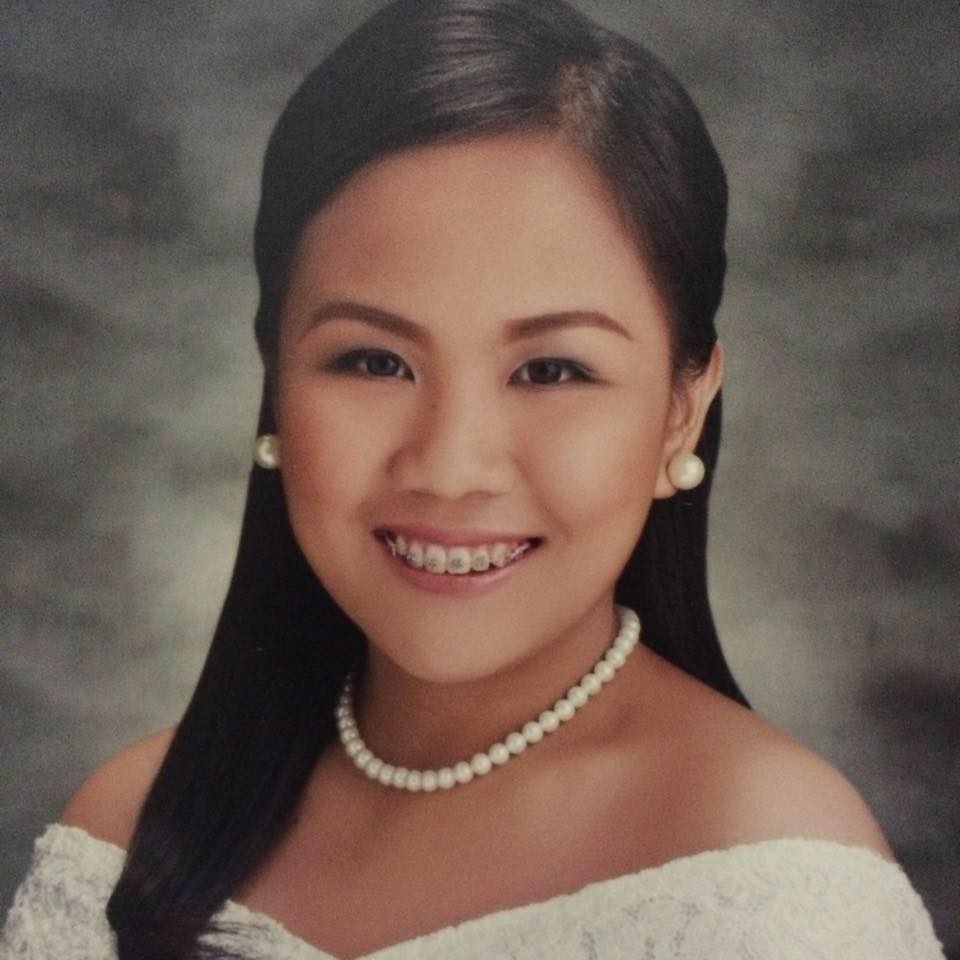Overview
Courses Benefits
You Will Learn How To
- Create and format workbooks
- Enter and format data
- Summarize data using formulas and functions
- Sort and filter data
- Use time-saving tools such as AutoFill, AutoSum, and FlashFill
- Properly prepare a spreadsheet for printing
Who Should Attend
Course Outline
The Excel Interface
- Getting Started
- Signing In
- The Ribbon, Groups, and Tabs
- Excel Templates
- Creating a New Workbook
- Parts of a Workbook
- Saving a Workbook
- Opening a Workbook
Entering Data
- Selecting Data
- Entering Text, Numbers and Dates
- Deleting Data
- Using Undo and Redo
- Using Cut, Copy, and Paste
- Using Paste Special
- Using Find and Replace
Working with Cells, Rows and Columns
- Inserting Rows and Columns
- Merging and Splitting Cells
- Moving Cells
- Hiding and Unhiding Cells
- Hiding and Unhiding Rows
- Hiding and Unhiding Columns
- Sorting a Column
- Filtering Rows
Working with Worksheets
- Adding Worksheets
- Deleting Worksheets
- Copying Worksheets
- Moving Worksheets
- Hiding a Worksheet
- Adding Color to Worksheet Tabs
- Viewing Multiple Worksheets at Once
- Viewing Multiple Parts of a Worksheet at Once
- Freezing the Top Row
- Freezing the First Column
Using Formulas and Functions
- Understanding Cell References
- Using SUM()
- Using AVERAGE()
- Using COUNT()
Using Time-saving Tools
- Using AutoFill
- Using Flash Fill
- Using AutoSum
- Using AutoComplete
- Using AutoCalculate
Formatting Text
- Changing the Font Face, Size, and Color
- Applying Text Effects
- Applying Borders and Fill
- Using the Font Tab of the Format Cells Dialog
- Clearing Formatting
- Using Format Painter
Formatting Data
- Wrapping Text
- Changing the Size of Rows and Columns
- Adjusting Cell Alignment
- Changing Text Direction
- Changing Number Format
- Changing Date Format
Formatting the Workbook
- Changing the Theme
- Inserting Page Breaks
- Adding a Background
Printing Your Workbook
- Using Excel's Different Views
- Using Print Preview
- Specifying Number of Copies to Print
- Selecting a Printer
- Other Printing Settings
- Specifying Page Orientation
- Specifying Page Size
- Changing Margins
- Centering on Page
- Adding Headers and Footers
- Printing Portions of a Worksheet
- Scaling to Fit Page
- Repeat Headers on All Printed Pages
Customizing the Interface
- Changing Ribbon Display Options
- Customizing the Quick Access Toolbar
- Hiding and Showing Ribbon Tabs
- Creating Custom Ribbon Tabs
- Resetting Interface Changes